Recurring posts are an important tool in the arsenal of marketers and SMM specialists. They help effectively convey key information to the audience: the company's operating hours, important rules, unique selling propositions, and other details that should always be in sight.
Additionally, regularly posting the same messages increases engagement and expands reach. For example, repeatedly publishing promotional offers and discounts increases the chances that users will notice favorable conditions and take advantage of them.
With our service, you can easily set up recurring posts for your tasks. Instead of manually duplicating content, simply set the parameters for automatic posting and remove this routine from your to-do list.
Let's break down how it works.
Posting at a Set Interval
This setting is perfect for regularly posting promotional content, reminders, or other content at specified intervals.
How to set it up?
Specify the period in the interval field (for example, 3 days).
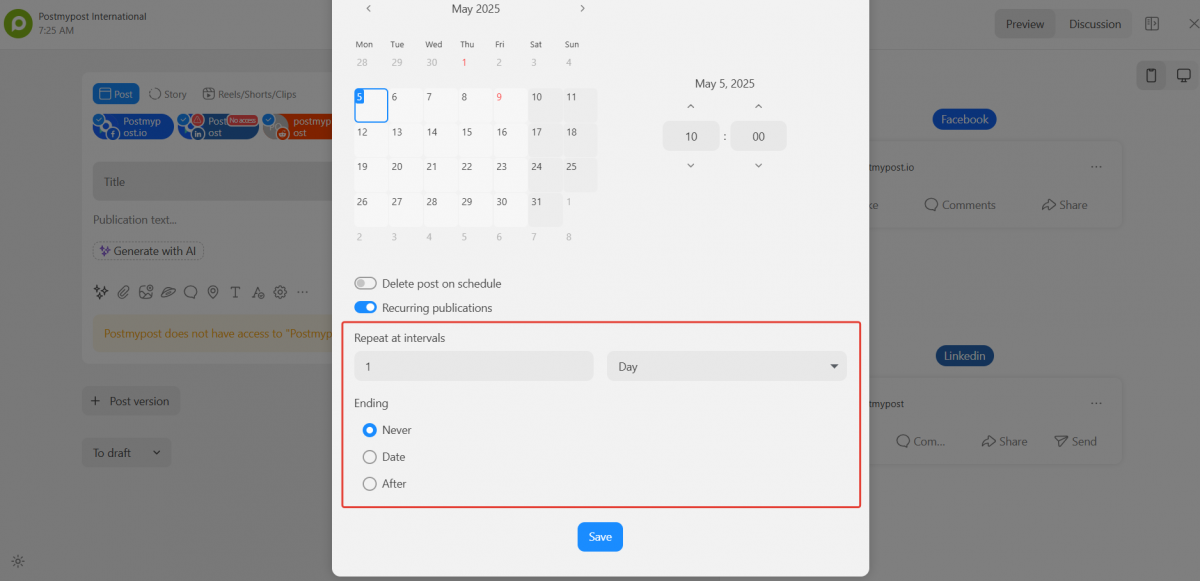
Define the condition for ending the posts.
-
Never — if the content should be published continuously.
-
By date — if the posts need to stop on a specific day (for example, after the promotion ends).
-
After N repetitions — if a limited number of posts is required.
Posting by Days of the Week
Sometimes, it’s necessary to post not just regularly, but on specific days. For example, reminding about gym classes every Tuesday and Thursday. For such cases, posting on specific days is needed.
How to set it up?
- Select “Week” and mark the required days (for example, Tuesday and Thursday).
- Specify the condition for ending (by date, number of posts, or indefinitely).
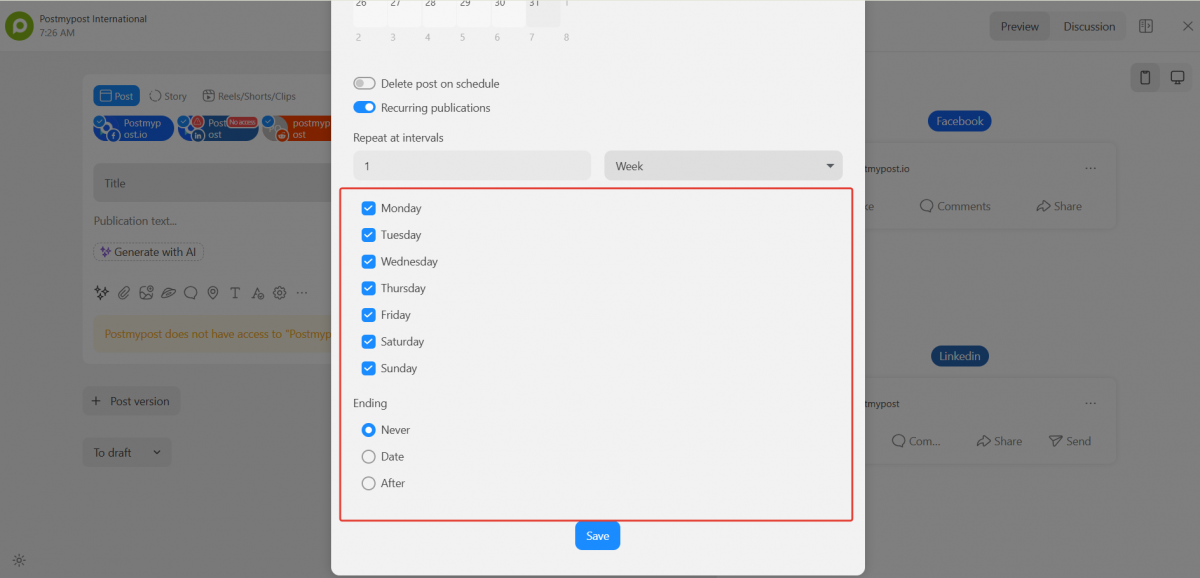
Monthly Posts
Additionally, there is information that needs to be published monthly.
Some messages are tied to specific dates, for example, a payment reminder that should be sent every 10th of the month. However, there are also data that can be published not on a specific day of the month but on a specific day of the week. For example, a traditional discount on all products that occurs on the last Friday of the month.
Posting on the Same Day of the Month
This setting is suitable for monthly posts tied to a specific date.
How to set it up?
Select “Month” → “On the same day” (for example, the 24th of each month). This post will appear in the feed every month on the 24th.
Posting on the Same Day of the Same Week
Suitable for events tied to a specific day of the week.
How to set it up?
Select “Month” → “On the same day of the same week”. Thus, if you scheduled a post for Saturday, it will be duplicated on that day of the same week regardless of the date.
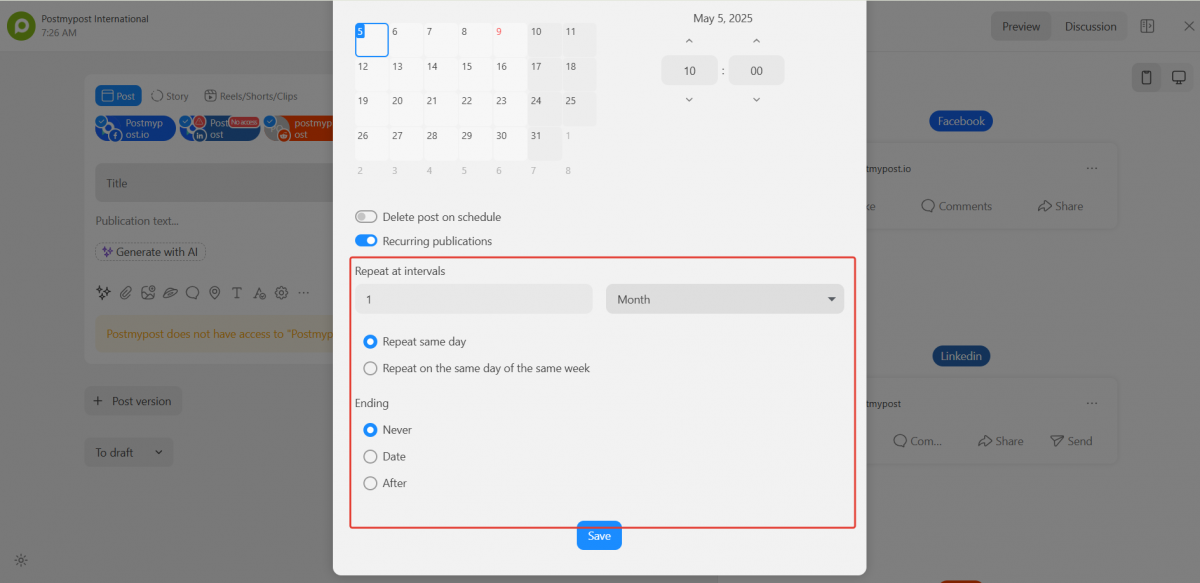
Annual Posts
Annual repetition is perfect for important dates that occur once a year and require timely reminders. For example, congratulating clients on New Year, the company's birthday, or the start of a seasonal sale.
How to set it up?
Select “Year” and specify the date (for example, January 1).
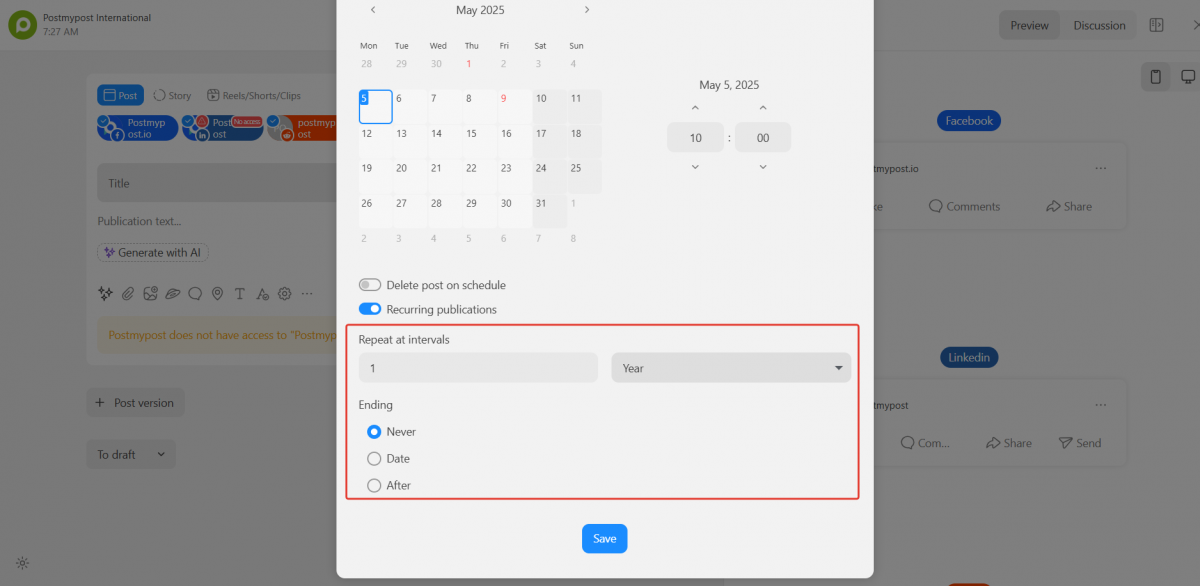
How to Delete Recurring Posts?
If you need to delete all identical posts, you don’t have to do it one by one. In any of the recurring posts, click “Delete” — a window with options will open. You can delete just this post, this and all subsequent ones, or all recurring posts at once.
Conclusion
The recurring posts feature takes over the routine work, freeing you from the need to manually duplicate posts. With flexible settings, you can easily adapt the posting schedule for any tasks — whether for regular reminders, promotional offers, or important announcements.
We recommend testing various options to determine the optimal format for your content plan.

