In posts, it is often necessary to remind readers of important details: how to buy, where to call, questions about delivery, calls to action, and so on. Because of this, managers and copywriters often find themselves in a loop of repetitive information that needs to be added over and over again. In our service, we have solved this problem: you can create signature templates and add the necessary elements to posts from a list of templates.
And now, thanks to your ideas, we have improved this feature. Now signatures can be added to posts automatically.
In this guide, we have compiled a detailed step-by-step instruction on how to work with signatures.
How to set up a signature?
You go to settings, find the "Signatures" section, and create a new one.
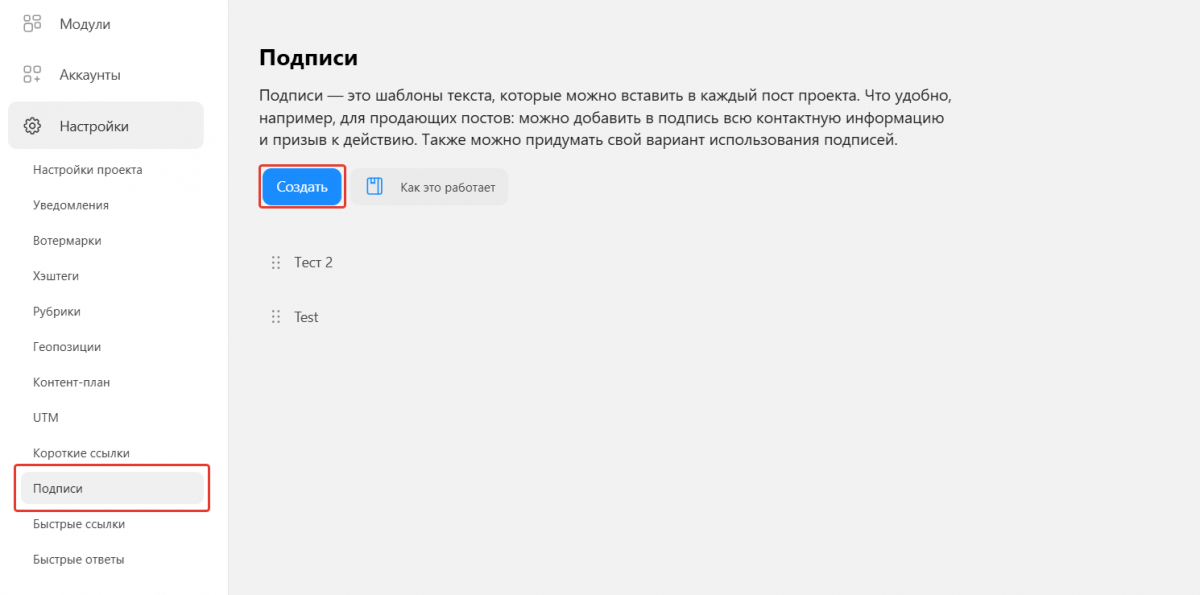
Here you write the text that you want to see in your posts — it can be anything: phone number, website link, subscription reminder, or legal disclaimer.
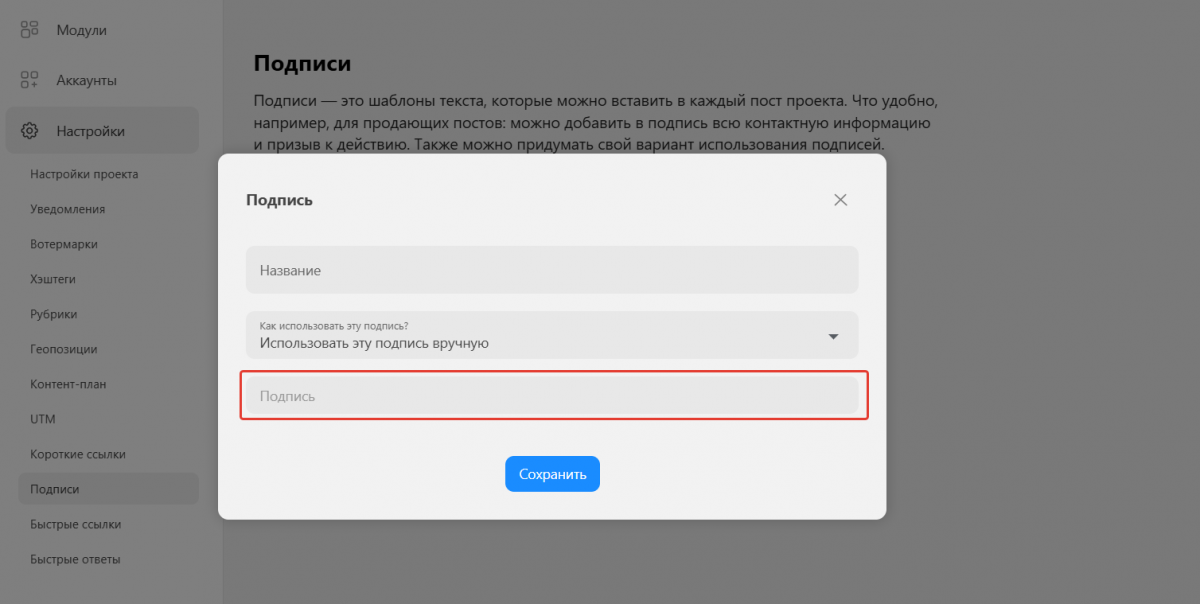
Next, you choose where and how this signature will appear.
-
At the beginning of the post — if it is important to see it right away (for example, an urgent announcement).
-
At the end of the post — if it is an addition (contact information, call to action).
-
Only manually — if you want to decide for yourself when to add it (as before).
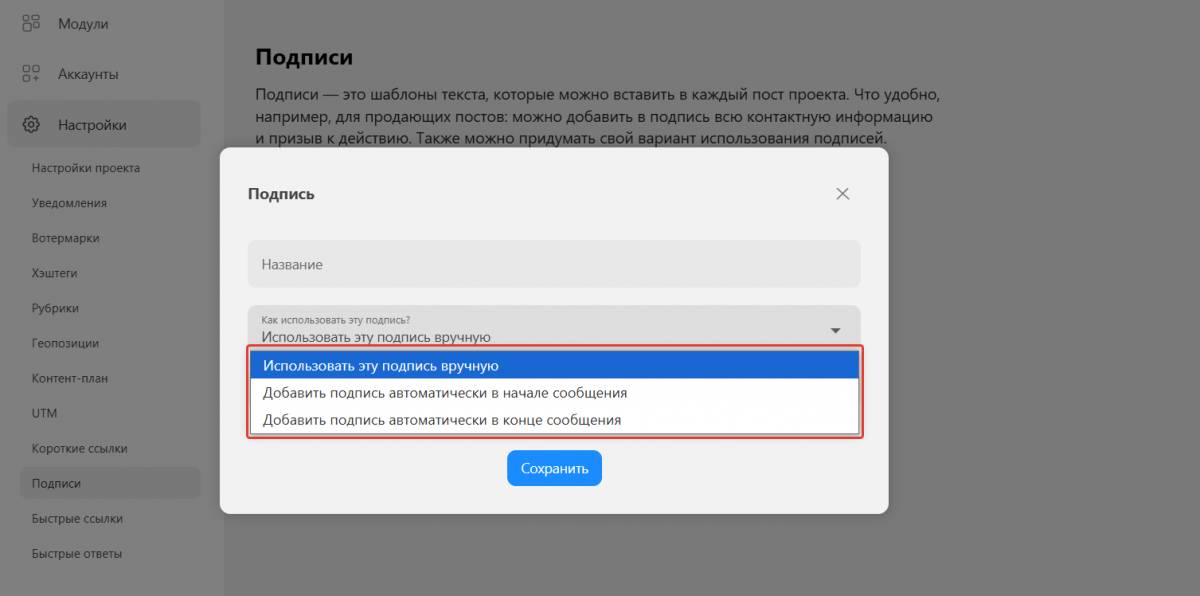
You can specify which social networks and accounts the signature will work in, and which it will not. For example, in Telegram, you add all contact details, while in VKontakte — only the website link.
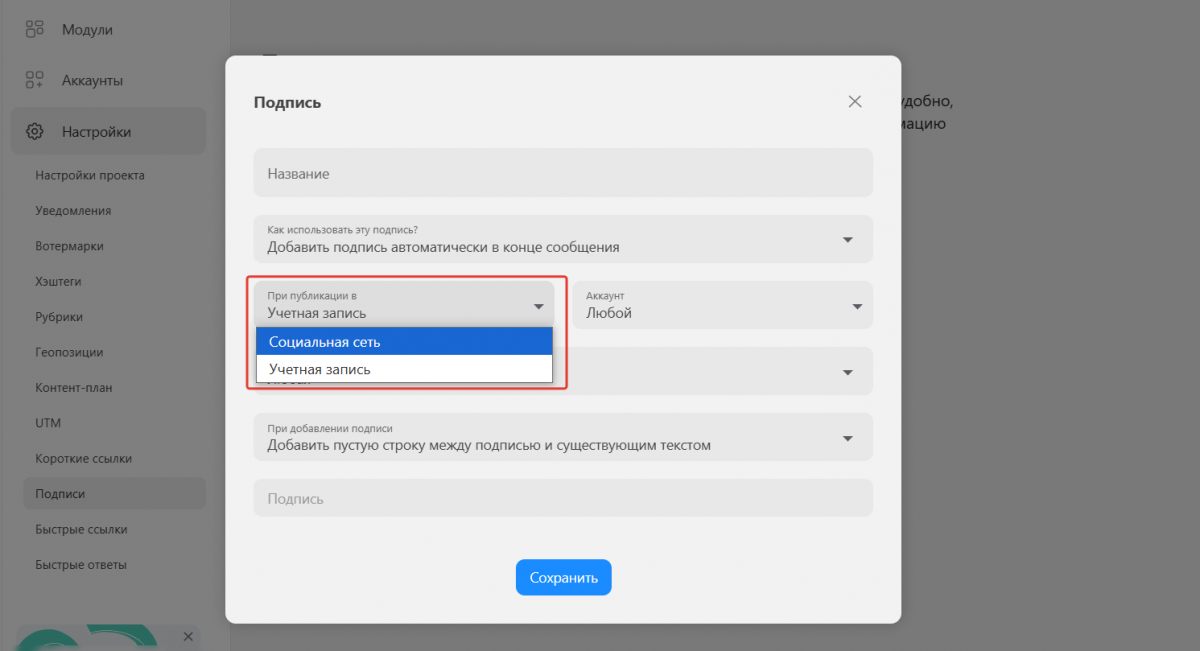
If you have categories (news, promotions, personal), you can also link signatures to them.
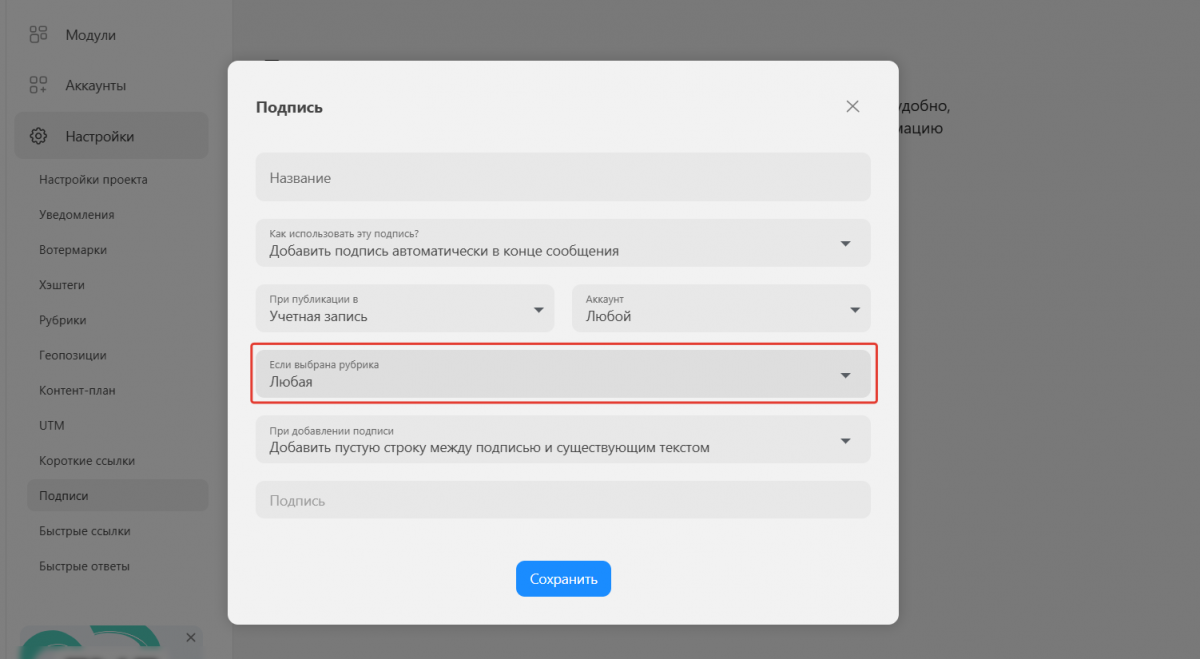
Additionally, you can set up formatting — make the text bold, add lists, and so on.
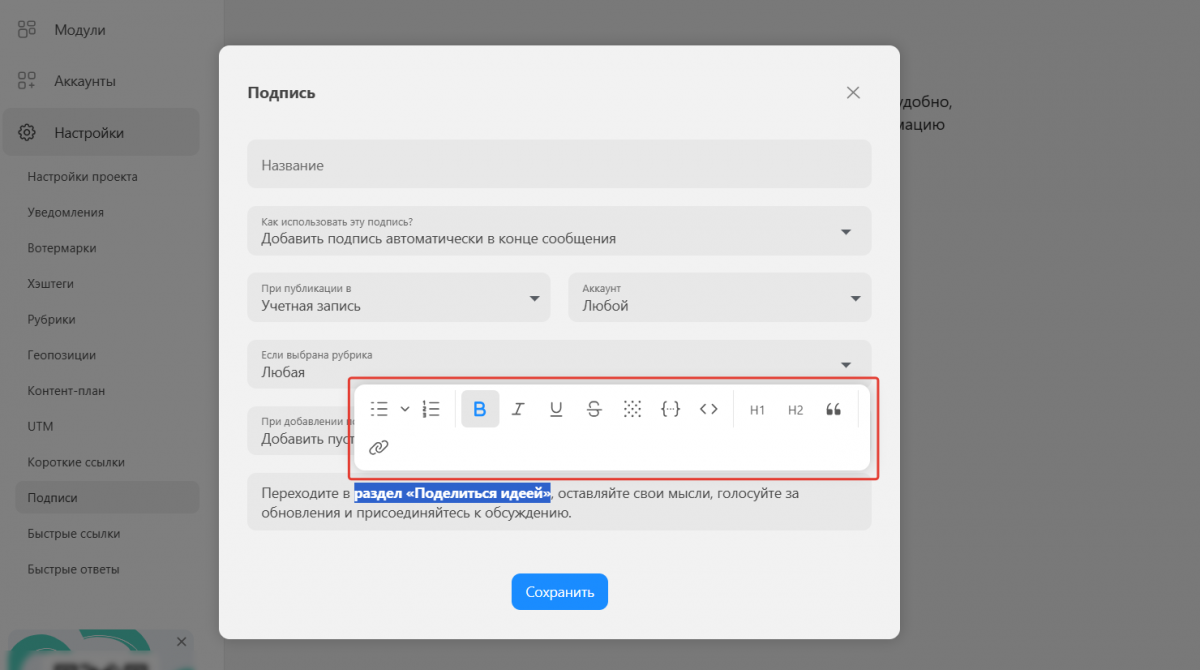
You can also add a link here.
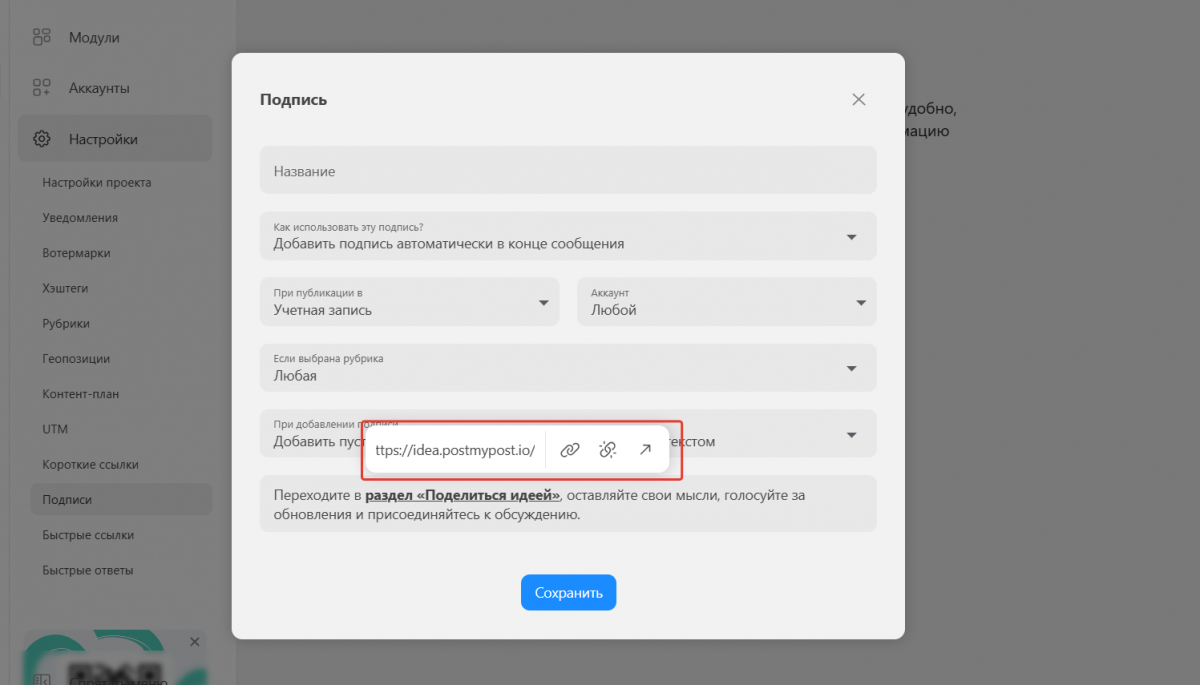
After writing the text and setting the parameters, click the "Save" button. Now your pre-created signature will be automatically added to all new posts that meet the specified conditions.
For example, if you have set up a signature for VKontakte, it will appear in every publication in this social network.
What if the signature is not needed in a certain post?
Sometimes the automatic signature does not fit a specific publication — for example, it is an advertisement post, but the contact information here is different. In this case, you can simply disable the signature right in the editor before sending.
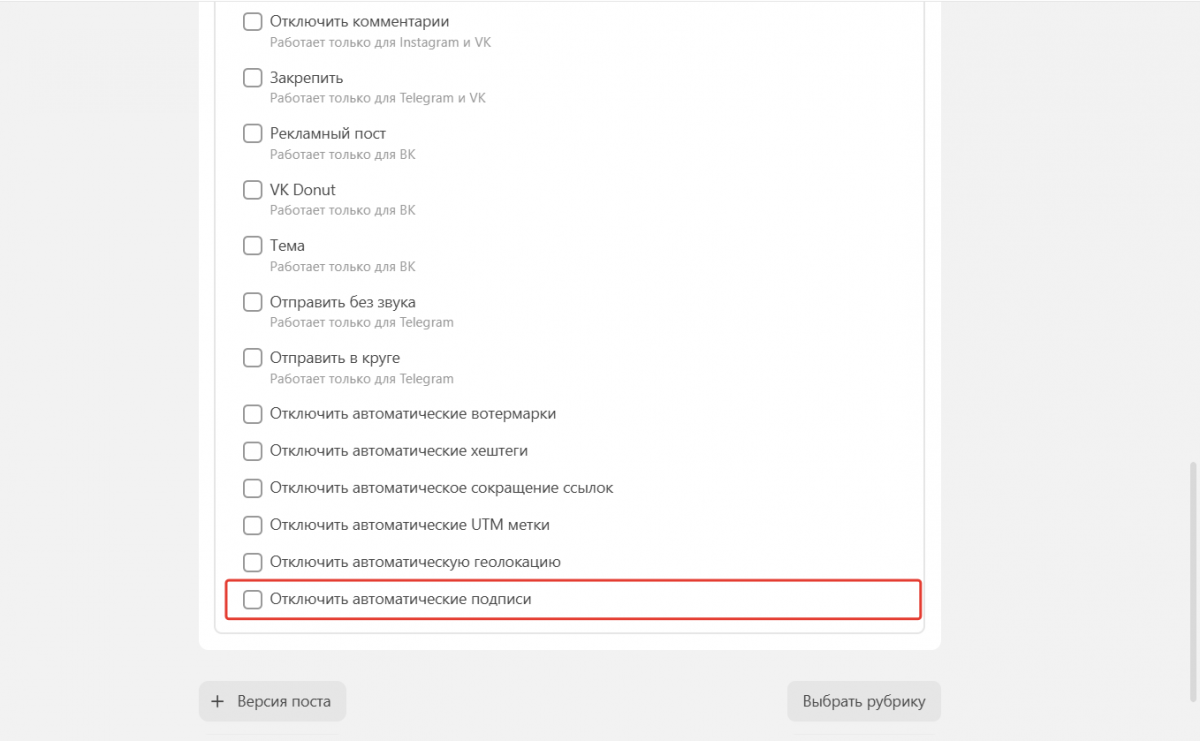
Who needs automatic signatures and why?
Automatic signatures are not just text at the end of a post. They address important communication tasks with users. Let's break down in detail who can benefit from this feature and how.
What tasks do signatures solve?
-
Not losing clients – contact information (phone, email, website) is automatically added to every post, and the person does not need to search for how to contact you.
-
Increasing sales – if every publication ends with a call to action like "Order now!" or "Promotion until the end of the week!", it encourages action.
-
Reducing the number of questions – if the signature includes FAQs ("How to pay?", "Is there delivery?"), clients write less in private messages.
-
Reminding about important things – for example, "P.S. Don't be late for training!"
-
Promoting content – if you manage multiple platforms, the signature will remind to subscribe to your YouTube, Telegram, or TikTok.
-
Protecting content – automatic signature with copyright ("© Copying prohibited").
Can it be made even more convenient?
Of course! If you have ideas on how to improve signatures or other features of the service — share them in the "Share an Idea" section. Perhaps your suggestion will be implemented in the next updates.

