LinkedIn remains an important professional social network that helps build business connections, search for jobs, and develop businesses. However, sometimes users decide to completely delete their profile. The reasons can vary: a career change, a move to other platforms, a desire to reduce their digital footprint, or simply the need to take a break from social media.
In this guide, we will take a detailed look at how to delete a LinkedIn profile in 2025. We will pay special attention to the differences between permanent deletion and temporary deactivation of the account. This will help you make the right decision.
We will provide step-by-step instructions for different devices, explain what needs to be done before deleting the profile, and offer alternative solutions for those who want to keep their account but reduce its activity.
Temporary Deactivation or Permanent Deletion of the Profile
Hibernate Mode
If you want to take a break from using this social network but do not plan to delete the account completely, temporary deactivation is the optimal solution.
In this case, your page will become invisible to other users: it will disappear from search results, and no one will be able to view your information. However, all your data (contacts, subscriptions, recommendations, messages) will be saved in the system.
When is this suitable?
-
You plan to return to the platform after some time.
-
You want to reduce activity.
-
You wish to preserve professional connections for the future.
Important! After logging back into the account, everything will be automatically reactivated.
Permanent Deletion
This option is suitable for those who have decided to leave LinkedIn permanently. Closing the account is an irreversible process: all data, including messages, posts, contacts, and recommendations, will be permanently deleted. It cannot be restored; you can only create a new one.
When is this suitable?
-
You no longer plan to use the platform.
-
You want to completely erase your data from the platform.
-
You are moving to other social networks.
What will be deleted?
-
All information, including photos, resumes, and work history.
-
All messages and chats.
-
Recommendations from colleagues and partners.
-
Subscriptions to companies and groups.
Step-by-Step Instructions
Let's go through how to delete LinkedIn step by step?
Deleting from a Computer
-
Open account settings:
-
Click on your profile picture at the top right of the screen.
-
Find "Settings and Privacy".
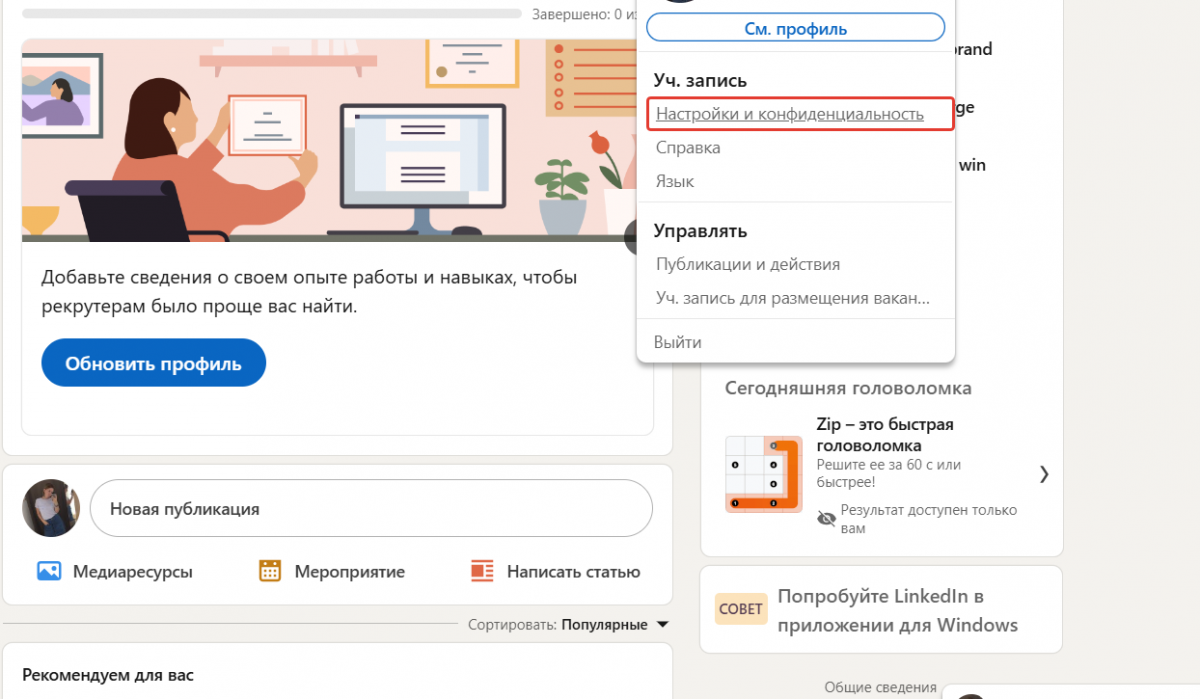
-
Scroll down to the "Account Management" section.
-
Choose the desired option: hibernate mode or account closure.
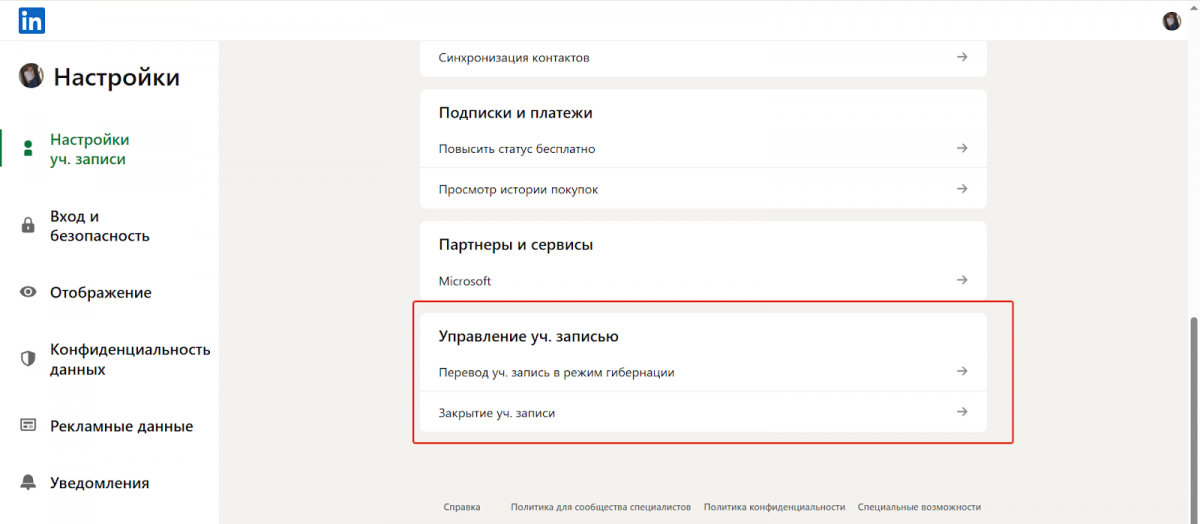
-
Specify the reason. The system will offer options such as: "I no longer use the platform" or "I am moving to another network".
-
Confirm deletion. This will require you to enter your password.
Deleting through the Mobile App
How to delete an account on LinkedIn through the mobile app? Please note that in some regions the app may only work with a VPN.
-
Open the app.
-
Click on the profile photo and "Settings"
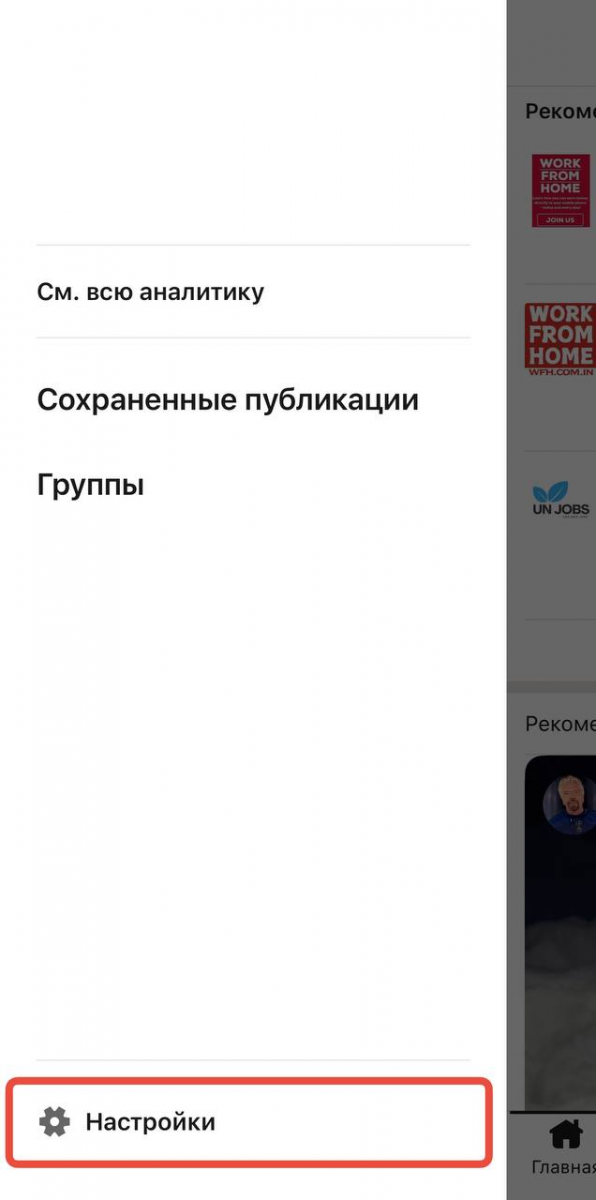
-
Go to "Account Settings".
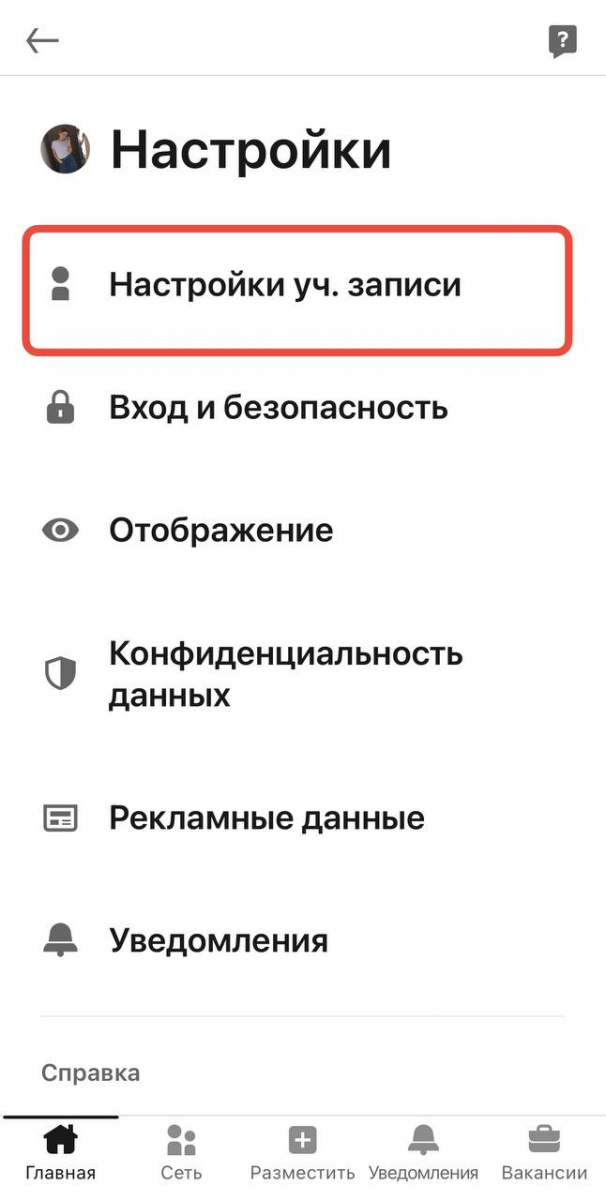
-
Select "Close Account" and follow the instructions.
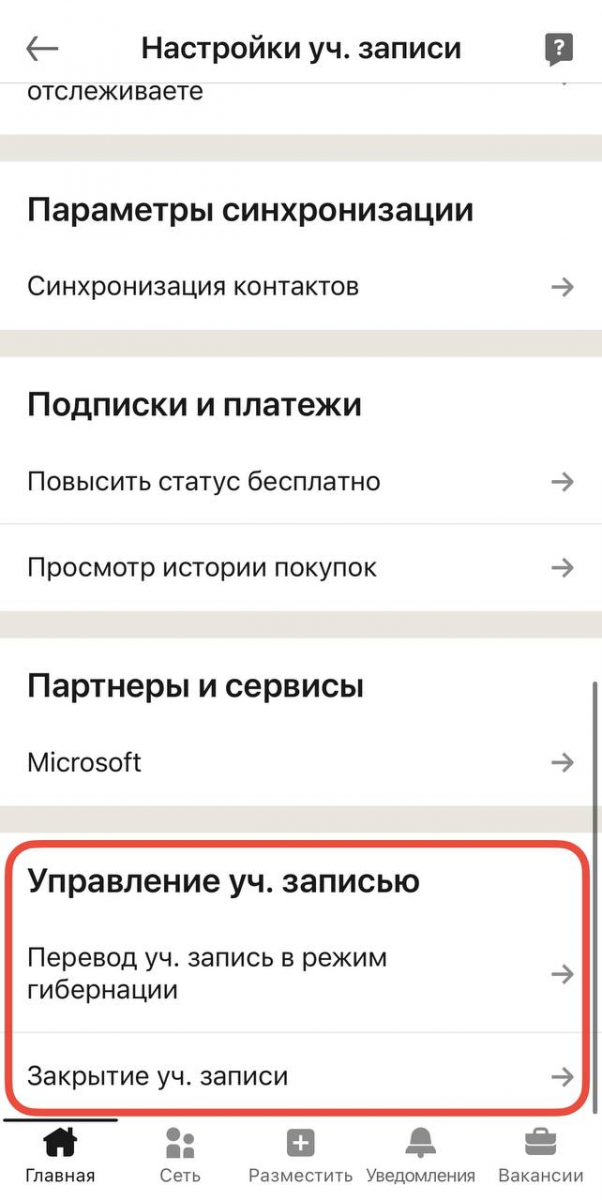
How to Save Data
Before closing your account, it is recommended to create a backup of your information.
How to download data?-
In settings, go to "Data Privacy" → "Get a copy of your data".
-
Click "Download Data" and confirm the request.
-
Within 24 hours, an archive will be sent to your email.
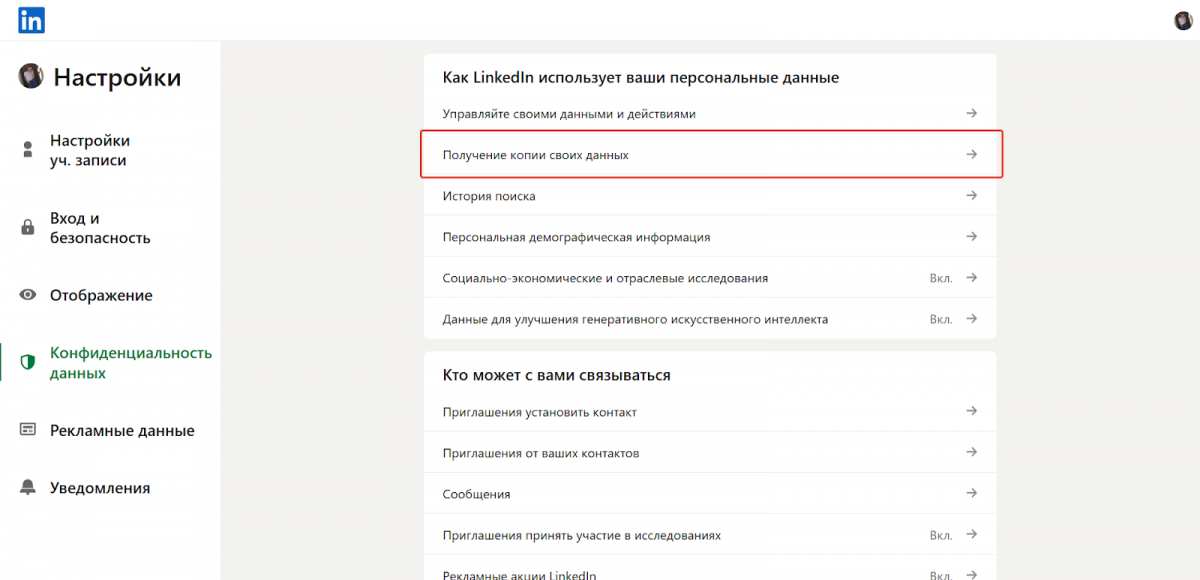
How to Cancel a Premium Subscription?
To cancel a premium subscription on LinkedIn, it is important to take care of the cancellation in advance; otherwise, payments may continue even after the account is deleted. To do this, you need to go to your profile by clicking on the icon at the top of the homepage. In the menu that appears, select the "Premium Opportunities" section, and then go to "Subscription Details" via the left panel.
Next, the LinkedIn admin center will open, where on the left side of the screen will be a "Purchases" tab. There you need to find the active subscription and click the "Cancel Subscription" button in the "Actions" section. After that, you will need to confirm the cancellation, and the subscription will be deactivated. This ensures that automatic payments will stop, and you can safely delete your profile without the risk of unwanted charges.
How to Cancel a Premium Subscription Purchased through iTunes?
If the subscription was made through iTunes or the App Store, you cannot cancel it directly in the LinkedIn app — such payments are regulated by Apple's policy. To stop automatic renewal, you need to go to the device settings, open the Apple ID section, select "Subscriptions," and find LinkedIn Premium there. After cancellation, the subscription will remain active until the end of the paid period, but there will be no further charges.
It is important to remember. If the subscription does not appear in the list, check if you are logged in with the same Apple ID that was used to purchase it.
Conclusion
We have discussed how to delete LinkedIn. The choice between temporary deactivation and permanent closure depends on your goals. If you are in doubt, it is better to hide the page for a while. If you are sure of your decision, delete the account after saving the necessary data. This way, you will avoid losing important information and can continue professional communication and contacts outside the platform.

